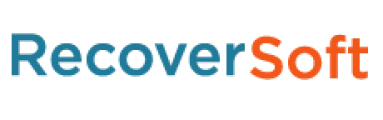Facebook is one of the most widely-used social networks which makes users keep up with friends much faster than ever. With it, you can see what friends are up to; share updates, photos and videos with contacts; get notified when friends like and comment on your post; play games and use your favorite apps.

Here is an exciting news for who are looking for ways to recover deleted Facebook messages. You will be offered two methods to do it.
If you use WhatsApp and want to recover messages and attachment files, please check how to save WhatsApp data.
1. How to Retrieve Deleted Facebook messages
You will need a Facebook recovery tool called iPhone Data Recovery Software to retrieve deleted or lost messages from Facebook messenger on your iOS device. It allows you to scan your device for lost data. Follow these steps to restore messages in just a few clicks.
Step 1: The software offers both Windows and Mac versions, free download and install it with above link accordingly.

Step 2: When it is finished, it will launch automatically. Connect your iPhone to your computer via USB cable. The software will detect the device within a few seconds.
Step 3: After your iPhone is detected by the program, you will have three recovery modes to choose from, Recover from iOS Device, Recover from iTunes Backup File and Recover from iCloud Backup File. Select one recovery mode as your need.

Step 4: After the scan process is finished. The scan result will list in the left sidebar grouped by file types. Click Messenger or Messenger Attachments from the sidebar to preview details on the right. Check those items you want and click Recover to save them onto computer.
2. Recover Archived Facebook Messages
The best part about archiving is that you can recover archived messages at any time you want. To archive Facebook messages, open the Facebook Messenger app on your iOS device, and select Messages. Locate the messages or conversations you want to archive. Finally tap Archive and delete it from your list of messages.
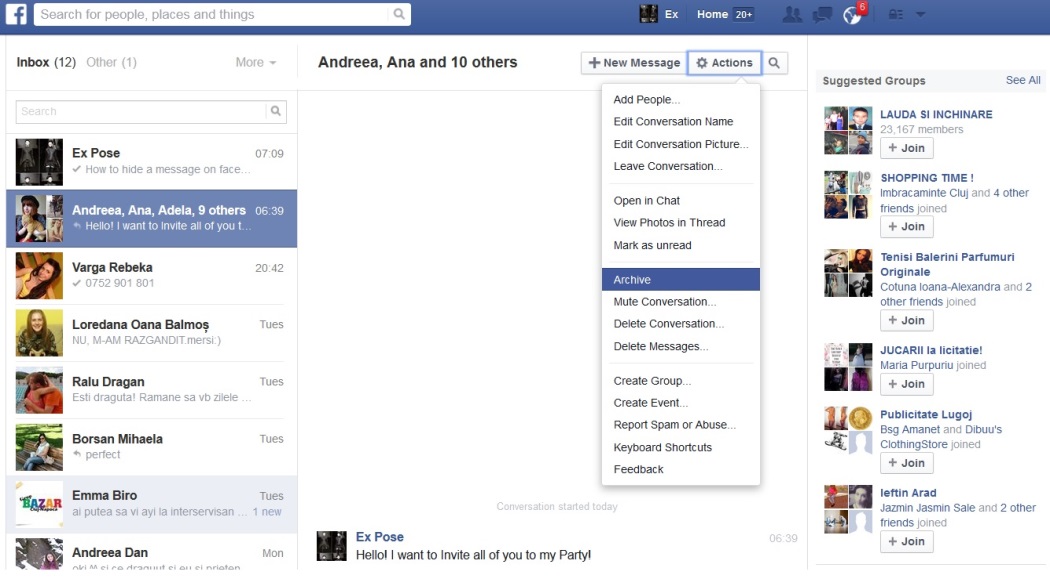
Well done, now you are able to retrieve hidden Facebook messages whenever you want by following steps:
Step 1: Under the Messages tab, tap More.
Step 2: Select Archived.
Step 3: Search for the name of the contact that you had a conversation with. And then tap the name to open the Actions tab.
Step 4: Select Unarchive.
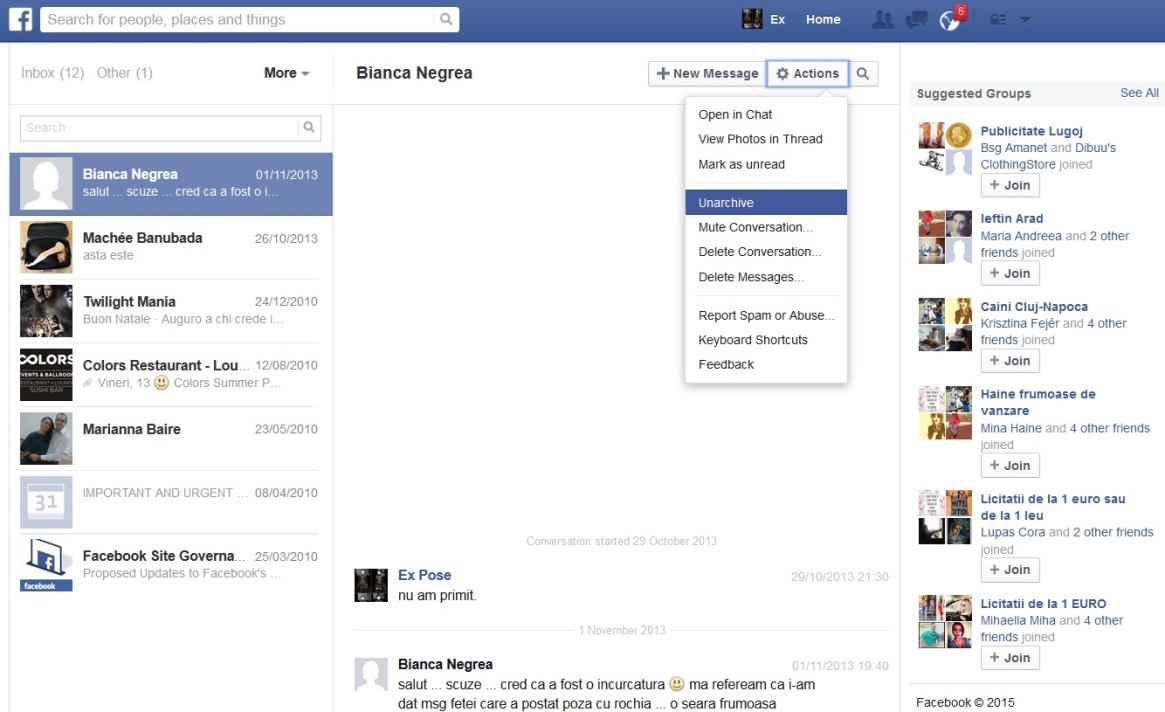
3. View Facebook Message on Webpage
If you lost Facebook messages on iPhone, you can try to find them on Facebook webpage. It is one of the easiest ways you can try.
Step 1: Visit facebook.com and then log in with your account and passcode.
Step 2: Go to Messenger page and check if you can find the conversations you want in the list.
4. Download Facebook Information
Lucky that Facebook has a direct way for users to restore deleted messages from settings as below.
Option 1. Download Facebook Information on Computer
Step 1: Login to your Facebook account and click more icon > Settings > Your Facebook Information > Download Your Information.
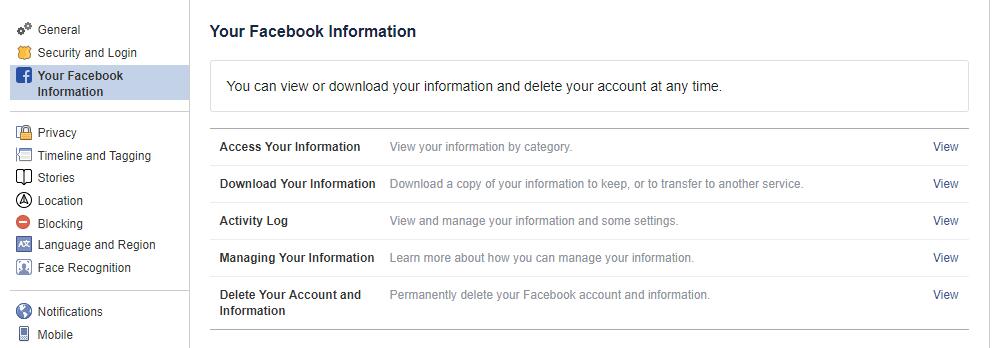
Step 2: Click Download your information.
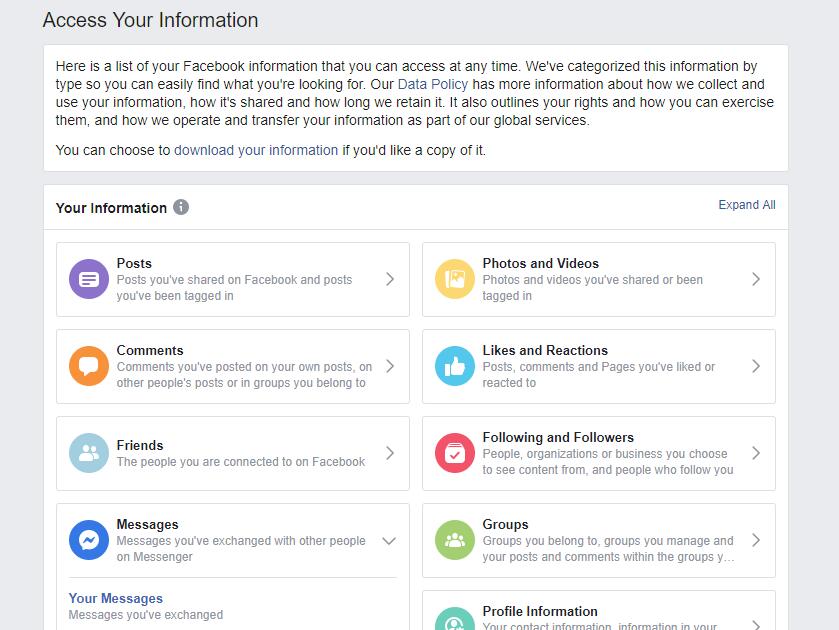
Step 3: Choose what you want and click Create File button.
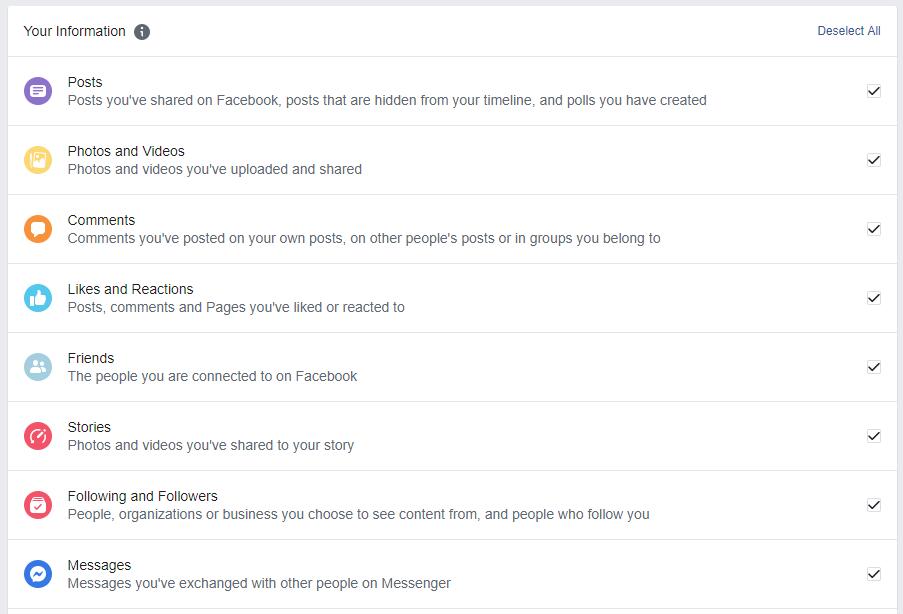
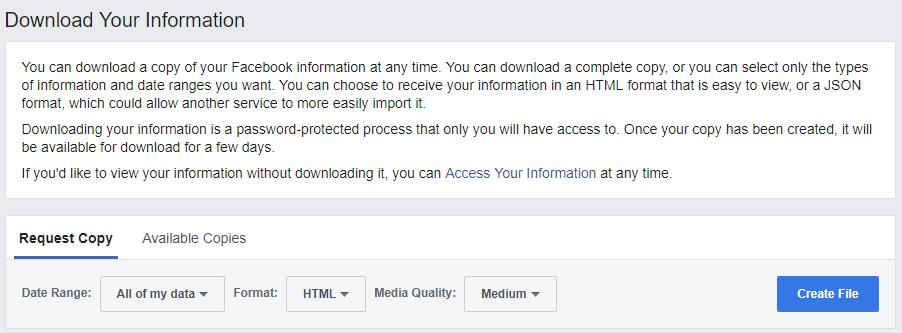
Step 4: Follow the instruction and confirm an email address to receive the information.
Option 2. Download Facebook Information on Computer
Step 1: Open the Facebook app and tap the three-bar menu icon.
Step 2: Select Settings & Privacy > Settings > Your Facebook Information > Your Facebook Information.
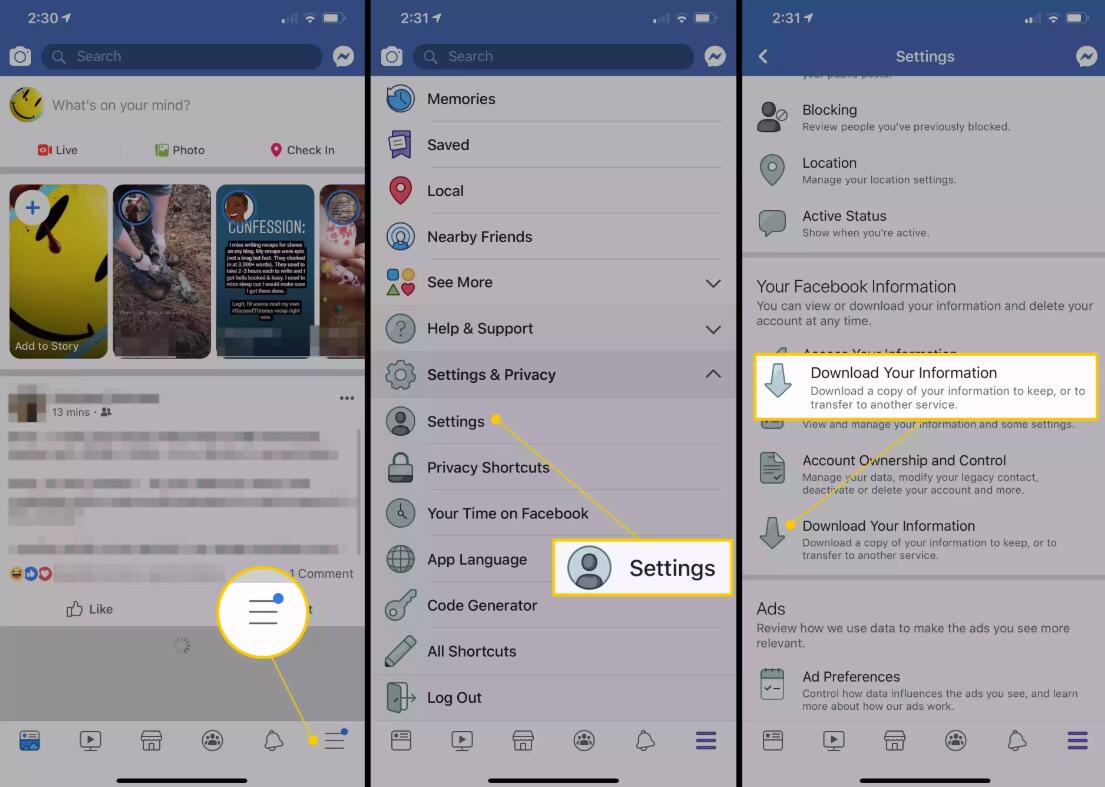
Step 3: Tap the circle next to Messages and tap CREATE FILE to confirm.
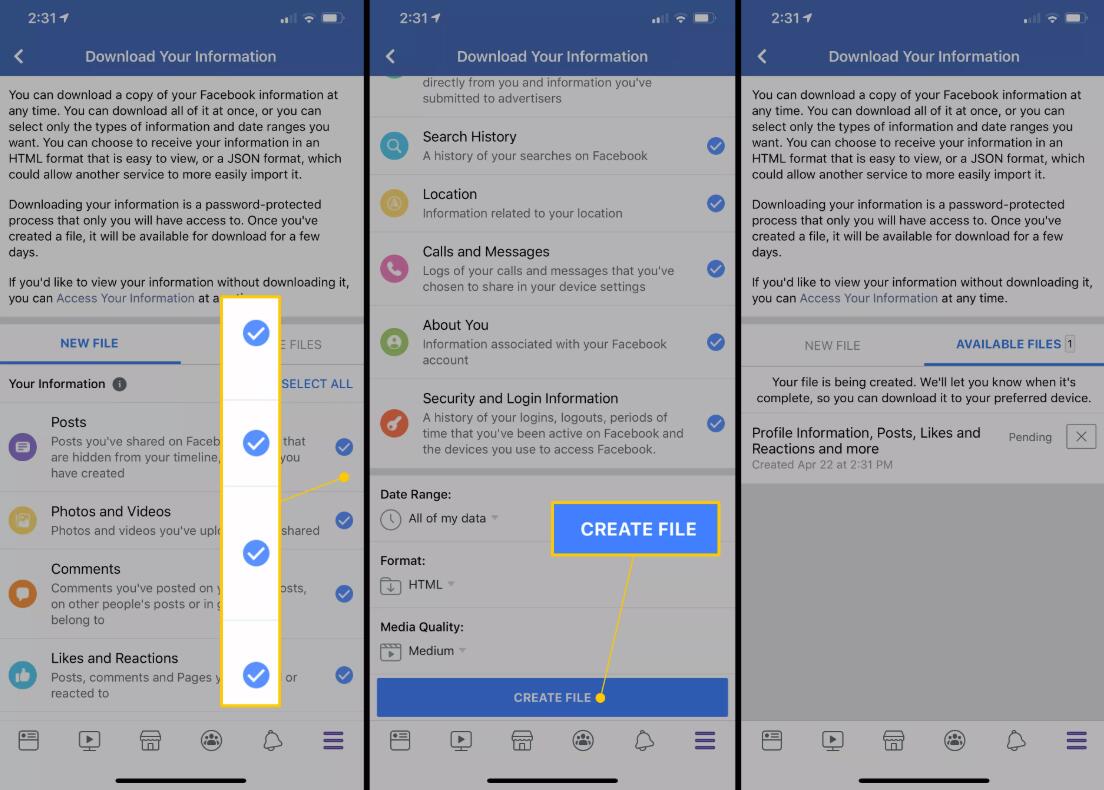
That’s it. It is a piece of cake to archive or unarchive Facebook messages. But if you delete them before archiving, iPhone Data Recovery Software is your best choice because:
- It can retrieve lost files while keeping current ones intact.
- Recover deleted files from 19 different types of data created on these devices – iPhone 4/3GS, iPad 1 or iPod touch 4.
- Restore and export eight types of lost data from any other iOS device, including the iPhone XR and iPhone XS MAX.
- Preview backup files before restoring them.
- Restore data from iCloud backup or iTunes backup.
- Fully supports iOS 14 and iTunes 12.9.
Also read: https://www.fonelab.com/resource/recover-deleted-facebook-messages-on-ios.html