WhatsApp is maybe one of the most important mobile messaging apps right now. The simple fact that you can stay in touch with friends and send them a message is really fun and interesting. But at the same time, this can also bring in some new levels of frustration too. You always need to reply quickly, and due to the unpredictable nature of a touchscreen, sometimes you may end up deleting a message instead of replying to it!
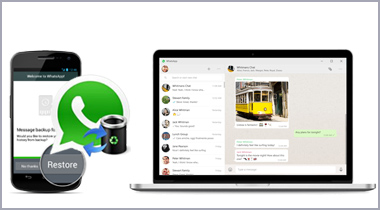
It can be quite the challenge to figure out how to get those messages back, but thankfully there are some data recovery solutions regardless of what platform you use. Data Recovery Software is one such tool that can help you to recover your deleted WhatsApp chat history. Wondering if you can recover images, videos, or voice messages sent or received via WhatsApp messenger? Then yes, you can recover these attachments too. You just need to follow these simple instructions as per the device you are using and get back your deleted chats in no time.
A: How to Recover WhatsApp Chat History from an Android Device
B: How to Recover WhatsApp Conversations from an iOS Device
Method 1: Recovering WhatsApp Chat History from an Android Device
If you just accidently deleted WhatsApp messages from your Android, the first thing you want is to avoid overwriting any of your content. You want to avoid sending any other messages or updating files. As soon as you delete your messages you have to use android data recovery software, as this will increase your chances of a successful recovery. Here are some quick steps to focus on!
Step 1: Have the Android WhatsApp Recovery application installed and then get it connected with your phone.
You must have downloaded it, install it and then ensure to run it. After that, connect your Android device to your personal computer using a USB cable.



Please it is important to point out that there are times where you may connect the Android to your personal computer with the USB chord and it may not be detected for one reason or the other. At this point you may have to check if the device has been debugged for USB.

Step 2: Use your Android files to scan your WhatsApp data
If your Android device has been detected by the application, you will be able to view all the files on the platform of the main window. What you should do is to locate “WhatsApp” as well as “WhatsApp attachments“. After that just locate “Next” and click on it. This will enable you to scan.

Step 3: Getting back deleted images and video files on WhatsApp
When the scanning is complete, you will be able to see every data in your window. Locate the “only display deleted items” icons and then click on it. To find this, you will have to look at the upper corner of your application platform. Once you have found it, you can then click on “recover”. Once you can do this successfully, you will be able to get back those WhatsApp image and videos that you have mistakenly deleted.

One good thing that you should know about this application is that it is not only images and videos that you can recover with it. You can also recover contacts, messages and call log your Android device.
After you have been successful with the whole process, the recovered files will be saved to your personal computer where you can then go and transfer them to your Android device again for usage.
Given the above, you can see that even if you want to Recover Deleted WhatsApp images or Recover Deleted WhatsApp videos, it won’t take you much time to get back those your lost files that you were actually thinking would be impossible to get. This tool also fix the issue of iPhone contacts missing for you.
Method 2: How to Get WhatsApp Recovery on iPhone with or without Backup

Part 1. Recover WhatsApp chat history for iPhone directly
To recover the deleted WhatsApp message history, you need a WhatsApp Recovery Software, iPhone Data Recovery. It allows you to view and retrieve the lost or deleted WhatsApp chat history on iPhone.
The features of iPhone Date Recovery Software are given below:
- Recover deleted or lost WhatsApp data from iPhone without backup.
- Restore deleted WhatsApp files from iTunes and iCloud backup.
- Recover WhatsApp messages, photos, voice messages, video calls, etc.
- Compatible with iPhone XS/XR/X/8/7/6/5/4, etc. running in iOS 12/11.

Step 1: Download and install iPhone Date Recovery Software on your computer.
After downloading the WhatsApp Recovery App by clicking the following download button, you can install and open it on your computer.
Step 2: Connect your iPhone with computer via USB cable.
Connect your iPhone to the computer via USB cable and in the main interface of the program, you can choose Recover from iOS Device.

Step 3: Scan the iOS device
After your device is detected, click the Start Scan button to start scanning the data on your iPhone. You can enter the scanning mode following the instruction on the interface.
Step 4: Select the WhatsApp messages
Seconds later, all the data in your device will be scanned and listed in categories. Click WhatsApp on the left sidebar and preview the WhatsApp messages on the right panel, including the contacts, chatting history, photos, etc. For the WhatsApp attached media files, like audio and pictures, you can check WhatsApp Attchments to view the details.

Step 5: Get WhatsApp recovery
After choosing the WhatsApp Messages you want to restore, click Recover to retrieve the deleted Messages and save WhatsApp messages from iPhone to your computer.
Part 2. Perform WhatsApp recovery from iTunes backup
If you have made backup files with iTunes before deleting the messages, you can choose recovering WhatsApp message from iTunes backup files without connecting your iPhone to computer.
Step 1: Download and install WhatsApp Recovery Software.
Step 2: Choose “Recover from iTunes Backup File“. All iTunes backup files will be detected and listed. Select the file and click “Start Scan” button to scan.

Step 3: After scanning, all the data will be listed under different categories. Click “WhatsApp” and select messages you want to recover. Then click the “Recover” button to access the WhatsApp recovery on your computer.

Part 3. Start WhatsApp recovery from iCloud backup
If you are using iCloud frequently and make the iCloud backup of WhatsApp data, then this way is exactly for you. Nothing you need, but the iCloud account and password is enough.
Step 1: Again, download and install WhatsApp Recovery Software.
Step 2: Choose “Recover from iCloud Backup File“. Sign into your iCloud account and password, and then all backup files will be shown wiht that iCloud account. Select the one you need to “Download” the backup containing the lost WhatsApp data you need.

Step 3: After the downloading and scanning process is done. You can repeat the above steps to preview the WhatsApp data.
After all items are confirmed, you just need to select the WhatsApp messages or photos, and click “Recover” button to start the WhatsApp recovery on your computer.

Also read: How to Spy on Whatsapp Messages Without Target Phone
Conclusion:
All ways will help you get WhatsApp recovery, including photos, messages, video call, voice messages, etc. on your iPhone XS/XR/X/8/7/6/5/4, iPad, etc. directly without backup, and from iTunes or iCloud backup.
To avoid the hassle of doing this again, you’d better develop a good habit of backing up iPhone data regularly. Moreover, if your WhatsApp data are deleted or lost on Android phone, do not miss the tool below to recover WhatsApp on Android phone.
Important: If the program doesn’t display the chats that you were looking to recover, then it is worth scanning the the iTunes or iCloud backup using the two other modes offered by the software.
Article Source: https://www.aiseesoft.com/iphone-data-recovery/whatsapp-recovery.html,https://www.phone-advisor.com/how-to-recover-deleted-whatsapp-chats-without-backup.html, https://www.drfonelab.com/recover-deleted-whatsapp-videos-photos-from-android.html
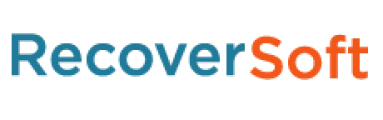
Leave a comment