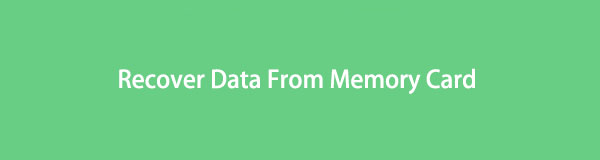
A memory card or an SD card is an electronic flash memory data storage device, which is popularly used in portable electronic devices, such as digital cameras, mobile phones, laptop computers, tablets, portable media players, USB flash drive.
In recent years, more people like to store various kinds of data in a memory card. However, memory card error may happen, which will cause all data to be erased from the memory card.
What we focus is how to recover deleted file from memory card.
The first thing you should take note is to stop using the card which data were deleted from so that the deleted data is not overwritten.
To recover erased files from SD card, you need a memory card recovery program.
Here, I’d like to introduce 2 software to recover file from SD card and memory card.
Guide List:
Option 1: Memory card recovery on computer (Any memory card)
Option 2: SD card recovery on Android device (Just SD card)
1. Memory Card Recovery on Computer (Any Memory Card)
Data Retriever Tool is a powerful and safe software that can recover almost all deleted or lost data by scanning the memory card. It is able to retrieve data lost for various reasons such as memory card failure, human error, and more.
Key Features:
- Recover images, email, document, audio, video, etc. from memory card.
- Highly compatible with your computer, memory card, flash drive, digital camera camcorder, hard drive, and other removable drives.
- Apply to all situations, such as virus attack, unexpectedly crashes, formation, deletion and more.
- Scan, search and preview any data type and hard disk drive with the detailed information.
- This software will guarantee the data safe – when you retrieve lost data, it does not store any of these data to its server.
Below is a step-by-step guide.
Step 1: Run this software
Firstly, you should download, install and launch this data recovery software on your computer. Then insert the memory card into the computer with a card reader.

Step 2: Scan data
On the main interface, choose data at the file types section and your memory card under the Removable Drives. Then click Scan button to start a quick scan on the memory card.

Step 3: choose data
After finishing the scan process, all files will be displayed in the window. Look through these files and find your needed one. You can also use Filter feature to quickly locate the files that you are looking for.

Step 4: Recover data
Mark the items you want to recover and then click the Recover button. The selected items will be saved back to your computer.
Tip: If you don’t find your missing data, you can choose Deep Scan to try again. It will take more time to complete the whole deep scanning process, but it will offer you more results.
2. SD Card Recovery on Android Phone (SD card)
The second tool, Android Data Recovery tool, is the SD card recovery helper for Android phone and tablet.
Key Features:
- Retrieve deleted Photos, Messages, Contacts, Videos, Audio, Call Logs, Whatsapp, Documents, etc. on Android SD card.
- Fully support all popular Android device including Samsung, HTC, Sony, Motorola, Huawei, Google Nexus, Xiaomi, and more.
- Work well both on Mac and Windows systems.
- Allow users to preview the details before recovery.
Follow the steps below to get data recovery in memory card:
Step 1: Connect Android phone with SD card to computer
Download, install and launch this software on your computer and choose Android Data Recovery on the interface. Then connect android phone/tablet to the computer with USB cable.

Step 2: Enable USB debugging
The software will detect your Android version and tell you how to open the USB debugging mode on your phone. Follow the on-screen instruction to debug USB mode on your Android device.

Step 3: Select data
You will see various data types like contacts, messages, message attachments, whatsApp, picture library, audio, videos, documents, etc. Tick the boxes alongside the data type you want to recover and click Next.

Step 4: Get privilege
The program requires the privilege to read your device data so you need to follow the on-screen instruction to root Android device. You can also install a root app on your device to do this.

Step 5: Recover Data
Choose the files listed on the left sidebar to preview the details. Mark the items you want to recover and then click the Recover button. The selected files will be retrieved and saved to your computer.

Both software are easy to use – you can recover the lost data from memory card with just a few clicks.
Besides,
They all offer a 30-day free trial. Free download them and give it a try.
Newletter:
Article Source: https://www.fonelab.com/resource/recover-data-from-memory-card.html
