
Calm down if you formatted a wrong hard drive. Actually, all your previous files still exist in that hard drive as an “invisible” state. Be aware that you should not save new files. Otherwise, the formatted data will be erased permanently.
You might have to format your computer hard drive for various reasons as given below.
- If you need to upgrade an old computer to a newer operating system, formatting is the way to go.
- You might format a hard drive in order to create a single partition in place of several partitions, giving you better use of all your hard drive space.
- When viruses attack the computer and the antivirus software is unable to fix the issues, then formatting is the final option to remove viruses.
- You may perform the format process accidentally on your computer.
- You might get error message to format drive before usage, and then you follow the message.
Fortunately, you can get two ways to recover files from a formatted hard drive for free here.
Part 1: How to Recover Formatted Data from Hard Disk Using CMD
Part 2: Recommended: How to Recover Files from Formatted/Crashed/Dead Hard Drive
Guide List
Part 1. How to Recover Formatted Data from Hard Disk Using CMD
In most cases, you can recover files using Command Prompt. Be careful to use the data recovery Command Prompt. But it is not a 100% workable solution. Sometimes CMD even fails to find your lost data in hard drive.
Step 1: Power on your Windows computer. Plug in your hard drive.
Step 2: Enter CMD in a Search bar of the Start menu.
Step 3: Right click on Command Prompt. Then choose Run as administrator. Click Yes to confirm.
Step 4: You will be in the Administrator: Command Prompt window.
- Type chkdsk F: /f and hit the Enter key on your keyboard.
- Type Y and hit Enter to move on.
- Type F and hit Enter to continue.
- Type F:\>attrib -h -r -s /s /d *.* and hit Enter to recover data from hard disk using Command Prompt.
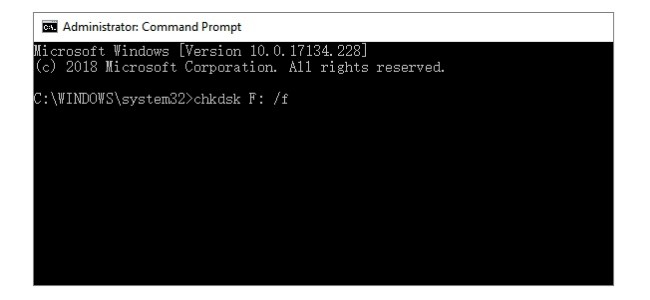
Note:
- You can replace F: or F with the hard drive name you are using.
- Your files can be recovered in a new folder on your hard drive by default.
- You can recover files from virus infected hard drive using CMD ATTRIB. Just enter attrib -h -r -s /s /d drive letter:\*.* in the Command window.
Part 2. Recommended: How to Recover Files from Formatted/Crashed/Dead Hard Drive
Recovering a formatted drive with CMD is not easy. During this time, you can use try Data Recovery Software to recover formatted partition, formatted hard drive and other data loss scenarios safely and easily. All your images, videos, audios, emails and other files can be recovered in different formats.
Do not worry whether Data Retriever tool will steal your personal information. The program guarantees not to store or modify your data during the whole formatted hard drive recovery process. In a word, you can recover deleted or lost files from hard drive of disk utilization, format and other errors effortlessly.
Main Features of the Hard Drive Recovery Software
- Wide support of recoverable files and formats, such as documents (DOC/DOCX, XLS/XLSX, PPT/PPTX, PDF, etc.), videos (AVI, MP4, MOV, M4V, etc.), audios (MP3, WAV, WMA, AAC, etc.), images (JPG, TIFF/TIF, PNG, BMP, GIF, RAW, etc.), emails (PST, DBX, EMLX, etc.), etc.
- Recover data from external hard disk, flash drive, digital camera camcorder, computer, laptop, memory card and other removable drives.
- Fully compatible with HP, Dell, IBM, SanDisk, Toshiba, Samsung, Sony, HITACHI, Kingston, Microsoft and more.
- Work for hard drive recovery, deleted file recovery, partition recovery, crashed PC recovery and other recoverable scenarios.
How to Recover Data from Formatted Hard Disk in Windows 7/8/10
Step 1: Run the hard drive format recovery software
Free download and install the data recovery software on PC. Launch the HDD format recovery software after the installation. Connect the formatted external hard disk to your computer if necessary.

Step 2: Scan your formatted hard drive
Mark before the file type you want to get back. Later, you need to select your formatted hard drive under the Hard Disk Drives category. Choose Scan to begin the quick scanning process. Sooner, you can see all recoverable files. If not, you can choose Deep Scan to detect your formatted hard drive completely.

Step 3: Select and preview any data
In the Type List, you can choose the target file type. Then you can open the folder and preview any file freely. To find one file quickly, you can use the Filter feature. Enter the name or path in the fixed blank. Set filter info based on your need. Later, click Apply to save your change.
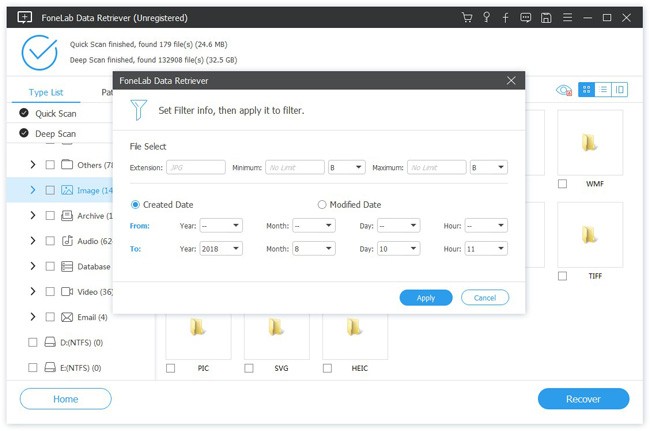
Step 4: Recover files from formatted hard drive and partition
At last, click the Recover button on the lower right corner of the window. All your selected files will be recovered to the destination folder in a short time.

Once your data get lost, you had better stop using your computer as soon as possible. It is a good measure to increase the possibility of data recovery. As for important files, you need to make a backup regularly in case of the formatted partition and unexpected data loss. Later, you can try above methods to recover data from computer hard drive effortlessly.
Article Source: https://www.fonelab.com/resource/formatted-hard-drive-recovery.html
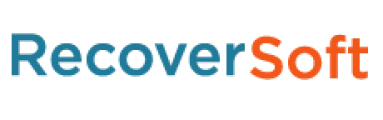
Leave a comment